Here you will find help in retrieving your online test results. From locating your serial number to troubleshooting tips, you will find everything you need to help you retrieve test reports for Plug and Play™ Universal Systems and EDGE® Solutions.
Online Test Results Troubleshooting
Online Test Results Troubleshooting
Troubleshooting
Serial Number Location

EDGE® Modules
EDGE® Modules
Serial number location on EDGE® Modules.
Serial number location on EDGE® Modules.

Plug & Play™ Modules
Plug & Play™ Modules
Serial number location on Plug & Play™ Modules
Serial number location on Plug & Play™ Modules

Harnesses
Harnesses
Serial number locations for Plug & Play™ and EDGE® Harnesses.
Serial number locations for Plug & Play™ and EDGE® Harnesses.

Trunks
Trunks
Serial number location on Plug & Play and EDGE® trunks - on packaging
Serial number location on Plug & Play and EDGE® trunks - on packaging

Installed Trunks
Installed Trunks
Serial number locatin on Plug & Play and EDGE® trunks - on installed trunk.
Serial number locatin on Plug & Play and EDGE® trunks - on installed trunk.

Uniboot Jumpers
Uniboot Jumpers
Serial number location on uniboot jumpers.
Serial number location on uniboot jumpers.
Troubleshooting
Invalid Serial Number
Invalid Serial Number
If after entering your serial number you see the screen to the right:
- Confirm that you are using zeros in the serial numbers and not the letter "O"
- When keying in a serial number that begins with "S#", DROP the prefix "S#". Enter ONLY the numbers that follow the "#" sign. Invalid Numbers: S#57891024 Valid: 57891024
- When entering a serial number that begins with "FO-" or "PNP", INCLUDE the alpha numeric code when keying the serial number into the online database. Valid Numbers: FO-00001646747-11 or PNP-0000154789-10
Valid Serial Number No Test Results
Valid Serial Number No Test Results
If after entering your serial number you see the screen in Figure 2 (with no text indicating an invalid serial number)
- Ensure that the settings in your web browser are set correctly to allow display in "Compatibility View". In Internet Explorer, check your settings in the Tools menu (Tools/Compatibility View Settings) and make sure the "Display intranet sites in Compatibility view" is checked. (Fig. 3).