Installing Corning DNA Studio Software
- Download the Corning DNA Studio Set Up file, using the .exe file for Windows operating systems and the .dmg file for Mac operating systems.
- Open the Corning DNA Studio Set Up file, which will launch the Corning DNA Studio Setup Wizard that will walk you through the installation process. Please note that your system will be checked for the prerequisite files as part of the installation process and you may be prompted to install the prerequisite files.
- It is recommended to restart your computer after installation.
Download Version 1.1.1 for Windows operating systems
Download Version 1.1.1 for Mac operating systems
Download Version 1.1.0 for Windows operating systems
Download Version 1.1.0 for Mac operating systems